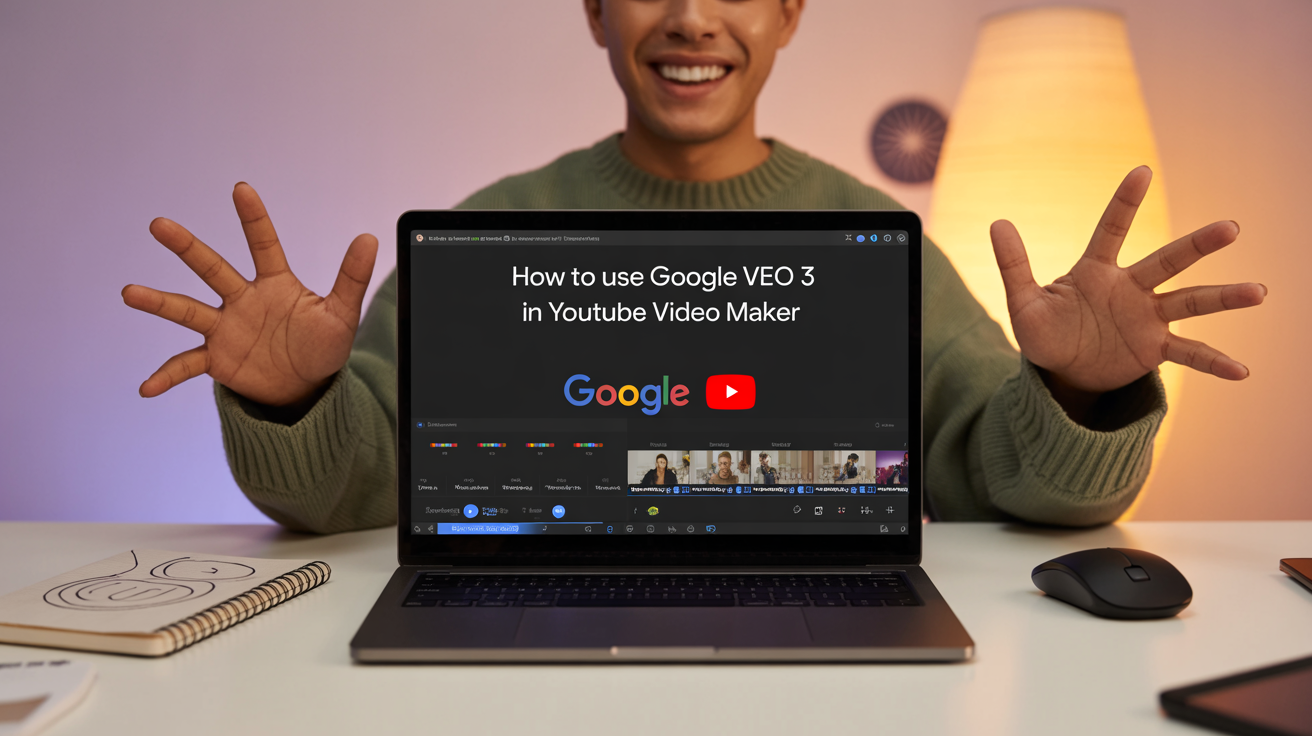What is Google Veo 3
Google Veo 3 is an advanced AI powered video generation tool developed by Google Deep Mind which was launched by Google in 2025. It generates high quality videos based on text and image sequences which includes sound effects, dialogues and audio. It is a revolutionary tool for YouTube content creators which makes video production simple and fast. In this block we will explain you the whole process of creating YouTube videos using Google Veo 3 step by step.
Key Features Of Google Veo 3
Google Veo 3 comes with some unique features that make it different from other AI video generation tools like Open AI’s Sora. Following are some of the key features
- High quality videos:- It can generate videos up to 1080 pixels resolution and will support up to 4K resolution in future
- Audio integration:- This tool automatically screens out sound effects, dialogues and background music with the video
- Realistic Physic and Lipsynthesis:- Veo 3 understands real-world physics and accurate lip-syncing making videos and audio look natural
- Prompt accuracy:- It accurately understands complex text and image prompts making it easier to bring your creative vision to life
- Flow tool:- Google’s Flow tool in conjunction with Veo 3 helps create cinematic videos by customizing camera movements and styles
Google Launches Veo 3 An AI Video Generator That Includes Audio :- Read More
How To Get Access To Google Veo 3
Google Veo 3 is currently available only in the US and can be exchanged through the following methods
- Google AI Ultra Subscription: With a subscription of $250 per month you can access Veo 3 through Gemini. 50% discount is available for new users in the first three months
- Vertex AI: For advanced users, Veo 3 is available on Google’s Vertex AI platform
- Google Cloud $300 Credit Program: Developers can try out Veo 3 using $300 free credit for 90 days
- Education Program: Limited access may be available through Google’s special program for students and teachers
Veo 3 availability for users in India is currently limited but Google is planning to expand it to more countries in the future

Key Steps to Use Google Veo 3 for YouTube Video Maker
The process of using Google Veo 3 to create Youtube videos can be understood by the following steps
Launch the Gemini app :-
- Open the Gemini app on your device Make sure you have a Google AI Ultra subscription or not
- Login to Google Cloud Control if you are using Vertex AI
Start the Video Generation Process :-
- Click on the Video button in the Gemini app This button will take you to the video generation interface
- Go to the Media Studio page in Vertex AI and select the Video option
Best Ways Upload YouTube Video :- Read More
Create The Prompt :-
- Write a detailed prompt that includes the following The main character or object in the video For example a dancing peacock in an Indian village
- What the character or object is doing For example dancing in the rain
- Mount The local background of the video For example amidst green fields
- Style Cinematic style such as animation Realistic or dramatic
- Camera movement such as zoom pan or angle shot
- Audio Dialogue Sound effects or background Music
Example prompt :- A peacock dancing in the rain in an Indian village The camera slowly zooms in on the peacock’s colorful feathers The sound of drums and rain in the background Veo 3 realistic style
Configure settings :-
- Select model Veo 3
- Expected ratio: Choose 16:9 for YouTube as 9:16 is not supported yet
- Video length: Choose between 5 and 8 seconds Longer videos may be supported in the future
- Output: Choose cloud storage where the video can be saved
- Safety settings: Choose Adults Only or Dating: If the video includes a lock, choose Adults Only
Generate video :-
- Review the prompts and settings then click the Generate button
- Veo 3 will generate the video in a few seconds You can save the video and refine the prompt if necessary
Edit video For YouTube :-
- Add additional clips to the video using Google Flow tools or Track camera movements
- Upload video to YouTube Studio Add title description and thumbnail
Tips For YouTube Content Creators
- Write a detailed prompt:- The more detailed your prompt is the better the video generated will be for example instead of a girl dancing on a beach at sunrise, have a girl in a red saree doing Bhangra dance on a Goa beach at sunset, the camera angle suits the audience and there is sound of ocean waves in the background
- Use Flow tool:- Flow helps you stitch together multiple clips and add cinematic effects
- Synthetic ID watermark:- All videos generated by Veo 3 have a Scientist ID watermark which indicates that the video is Ai generated and is important for transparency
- Use audio:- YouTube viewers prefer audio visual content so include dialogue or sound effects in the prompt
- Practice regularly:- Experiment with different prompts and styles so that you can understand the full potential of Veo 3
YouTube Video History
- Table Block:- A prompt like a Himachal video shows a hiker walking in the mountains with a backpack. The camera zooms in on a suit like a drone from above and a flute tune can be heard in the background.
- Cooking Tutorial:- A group of people are making aloo parathas in an Indian kitchen. The camera shows a close-up shot of the parathas being flipped on the pan and a soft tune in the background.
- Motivational Video:- A man is running on the beach at sunrise. The camera captures his efforts in slow motion and an inspirational Hindi dialogue plays in the background.
Conclusion
Google Veo 3 is a powerful tool for YouTube content creators that makes video production simple and accessible. Its audio-visual integration, realistic physical and cinematic controls make this a simple tool. By following the steps and tips in this block, you can create engaging and professional videos for your YouTube channel. Take your creativity to new heights and impress your audience with Google Video tips.